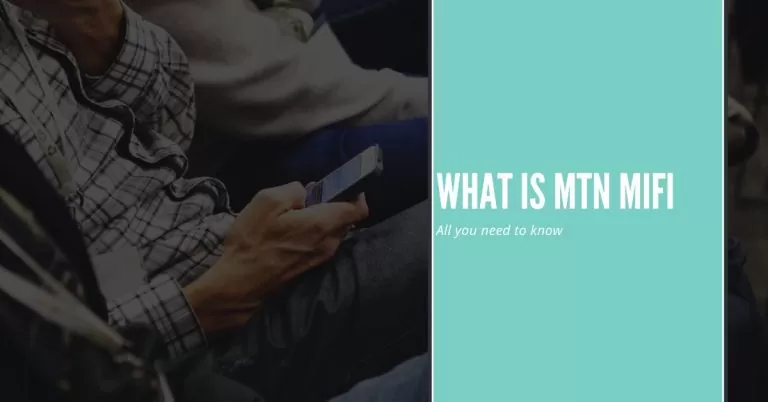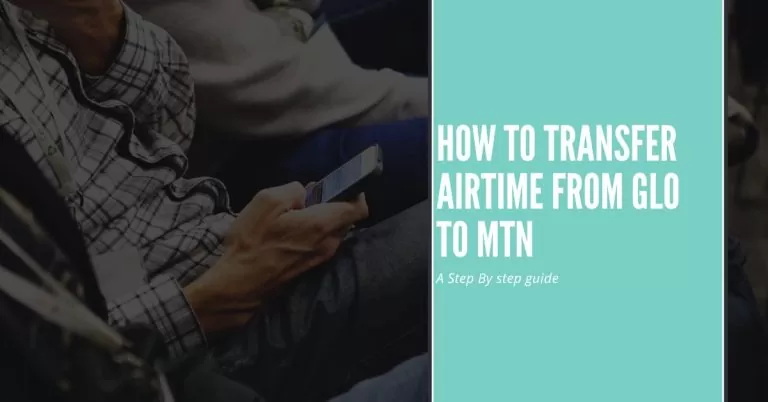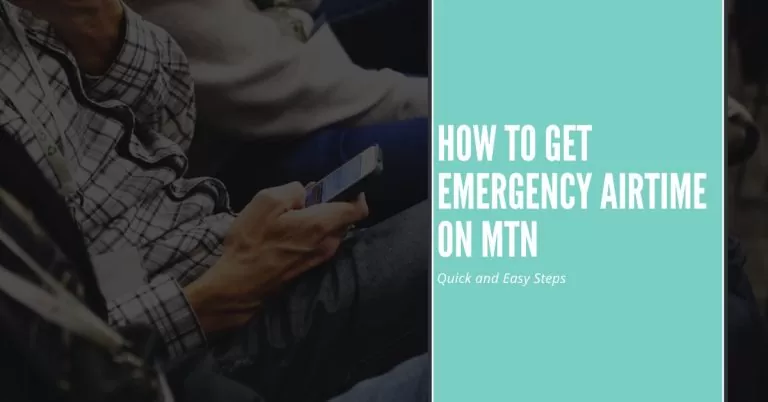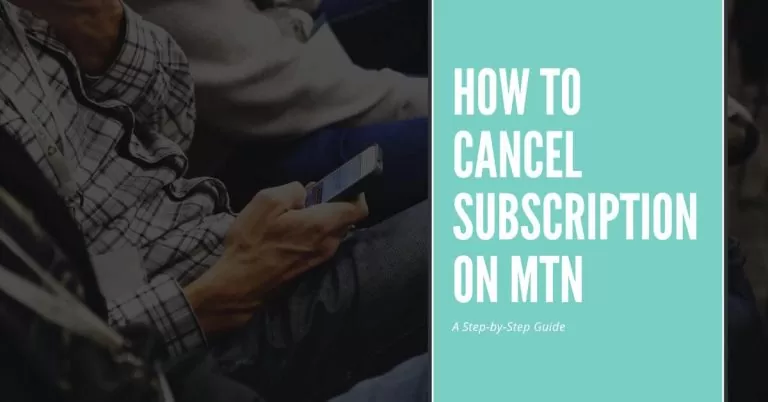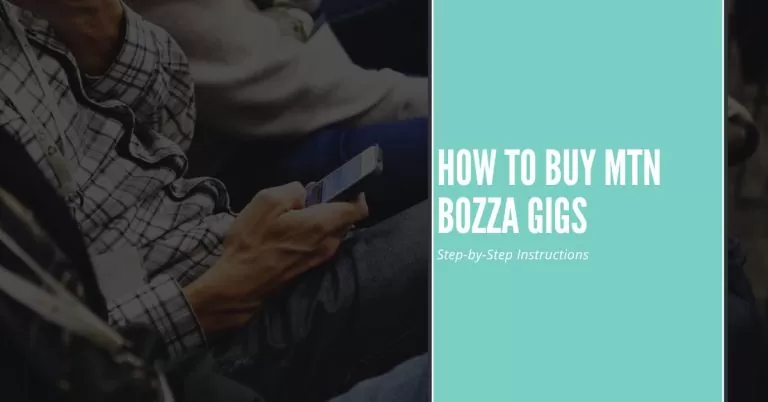How To Check Airtime On MTN | A Step-by-Step Guide for Easy Balance Inquiry
Are you always curious about your remaining airtime balance on MTN? I know that feeling too well! As a frequent MTN user, I’ve often found myself needing a quick and convenient way to check my airtime balance. In this guide, I’ll share with you my personal experience and the step-by-step methods.
I’ve discovered How to check Airtime on MTN Easily. Whether you prefer using USSD codes, SMS, the mobile app, or your online account, I’ve got you covered. So, let’s dive in and ensure you never run out of airtime unexpectedly again!
How To Check Airtime On MTN
When it comes to checking your airtime balance on MTN, you have a few methods at your disposal. Each method has its own perks and potential challenges. In this section, I’ll walk you through these methods and provide troubleshooting tips to ensure a seamless experience. I’ve personally tested each method and encountered some roadblocks along the way, but fear not—I’m here to share my insights with you. So, let’s explore the different ways you can check your airtime balance on MTN and troubleshoot any hiccups that may arise.
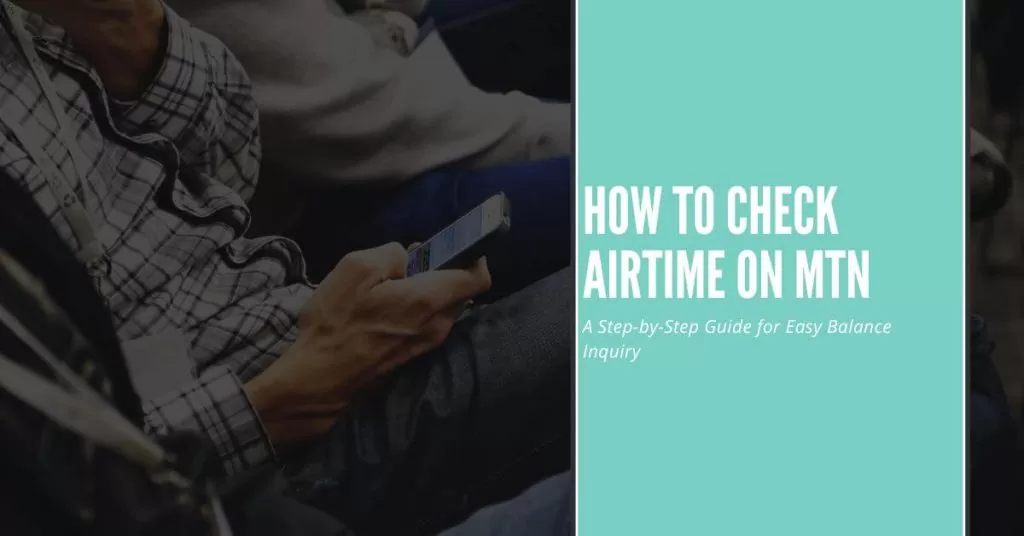
Method 1: USSD Code
To check your airtime balance on MTN using the USSD code, simply dial *556# on your mobile device. A pop-up message will appear on your screen displaying your current airtime balance. This method is quick, convenient, and doesn’t require an internet connection.
Method 2: SMS
Another way to check your airtime balance on MTN is through SMS. Open the messaging app on your phone and send a text with the keyword BALANCE to the short code 131. Shortly after, you will receive a reply message from MTN containing your airtime balance. It’s a straightforward method that works even when you’re offline.
Method 3: Mobile App
If you prefer a more interactive method, the MTN mobile app provides an excellent option. Download and install the app from your app store, then log in to your account. Navigate to the “Balance” section, and with just a tap, you’ll be able to view your current airtime balance. The mobile app offers additional features and allows you to manage your account conveniently.
Method 4: Online Account
For those who prefer accessing their MTN account through a web browser, checking airtime balance is possible through the online account portal. Log in to your MTN account on the official MTN website and look for the “Balance” or “Account Overview” section. Click on it, and you’ll find your airtime balance displayed on the screen.
With these four methods at your disposal, checking your airtime balance on MTN has never been easier. Choose the one that suits you best and stay informed about your airtime usage.
Related Article: How To Recharge Your MTN Airtime
Troubleshooting Tips: How to Check Air Time on MTN
Sometimes, you may encounter issues while checking your airtime balance on MTN. Don’t worry; we’ve got you covered! Here are some troubleshooting tips to help you resolve common problems and ensure a smooth experience:
By applying these troubleshooting tips, you can overcome common challenges and effortlessly check your airtime balance on MTN. Stay connected, stay informed!
You May Also Love to See: How To Check MTN Balance
Frequently Asked Questions (FAQs)
I Dialed the MTN USSD code to check my airtime balance, but it’s not working. What should I do?
Don’t panic! Sometimes, network congestion or temporary glitches can affect the USSD service. First, ensure you’re entering the correct code (*556# for MTN). If it still doesn’t work, try again after a few minutes or consider using an alternative method like the MTN mobile app or online account. These options can provide a reliable way to check your airtime balance even when the USSD code is acting up.
I sent an SMS to check my airtime balance, but I haven’t received a response. What could be the issue?
Delayed responses can happen due to various reasons, including network congestion or temporary service disruptions. However, if you’ve double-checked the SMS format and your message hasn’t been delivered after a reasonable time, try resending it. If the issue persists, contact MTN customer support, as they can provide insights and assistance to resolve the problem.
I downloaded the MTN mobile app, but I can’t find the option to check my airtime balance. Where should I look?
Sometimes, navigating through an app’s interface can be a bit overwhelming. In the MTN mobile app, look for a section labelled “Account” or “Balance” within the main menu. If you’re still having trouble finding it, you can use the app’s search functionality to look for keywords like “airtime balance” or “balance inquiry.” Additionally, exploring the app’s settings or help section might provide valuable guidance.
I’m trying to access my airtime balance through my MTN online account, but I keep getting a login error. What should I do?
Login errors can occur due to various reasons, such as incorrect login credentials or temporary system issues. Double-check that you’re entering the correct username and password. If you’ve forgotten your login details, try the “Forgot Password” option or follow the account recovery process. If the error persists, reach out to MTN customer support, and they will assist you in resolving the login issue promptly.
Are there any additional charges for checking my airtime balance using different methods on MTN?
Typically, checking your airtime balance through USSD codes, SMS, or the MTN mobile app does not incur any additional charges. However, it’s always a good idea to review your specific MTN tariff plan or contact customer support for confirmation. Keep in mind that standard data charges may apply if you’re using mobile data to access the MTN app or online account.
Conclusion
Knowing How to check your airtime balance on MTN is essential for staying in control of your mobile usage. By following the step-by-step methods I’ve shared, including using USSD codes, SMS, the mobile app, or your online account, you can effortlessly access your balance anytime, anywhere. Remember to troubleshoot any hiccups along the way, such as network congestion or login errors, by applying the tips I’ve provided. By staying on top of your airtime balance, you can avoid unexpected depletion and make informed decisions about your mobile usage. So, go ahead and try these methods for a seamless and hassle-free airtime checking experience with MTN.