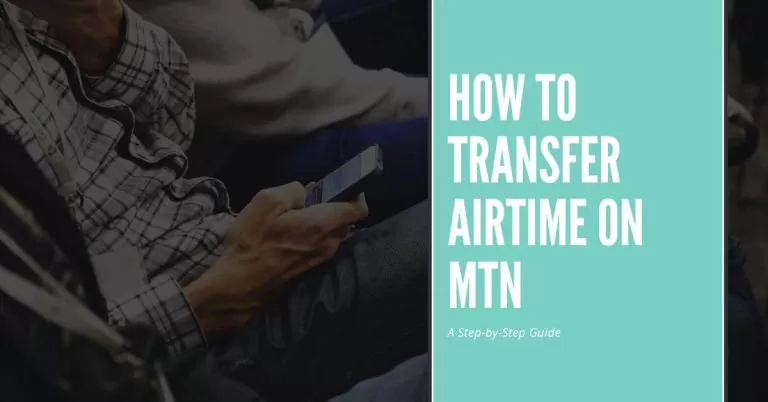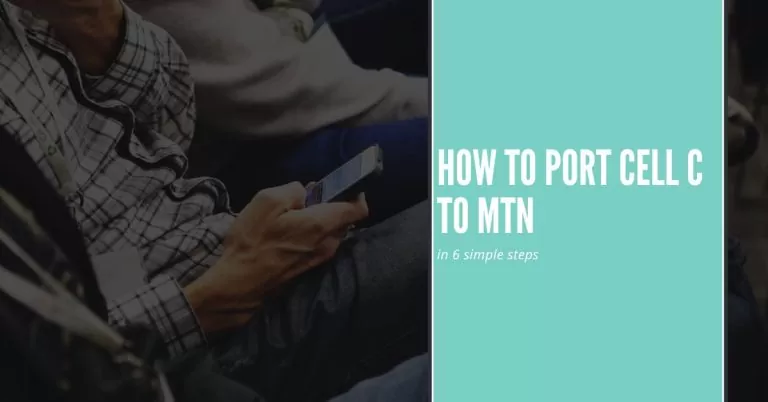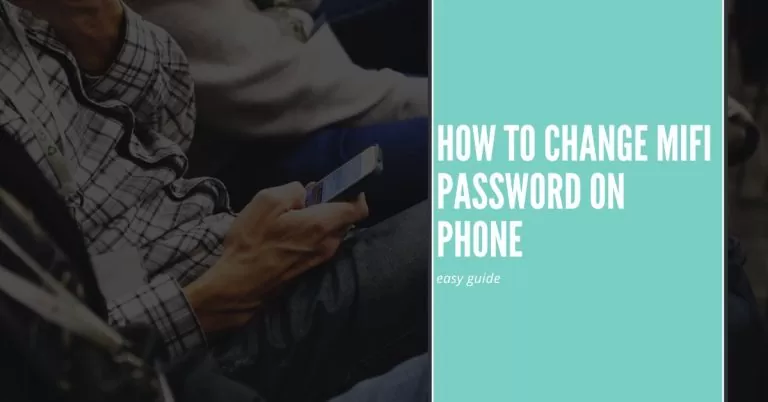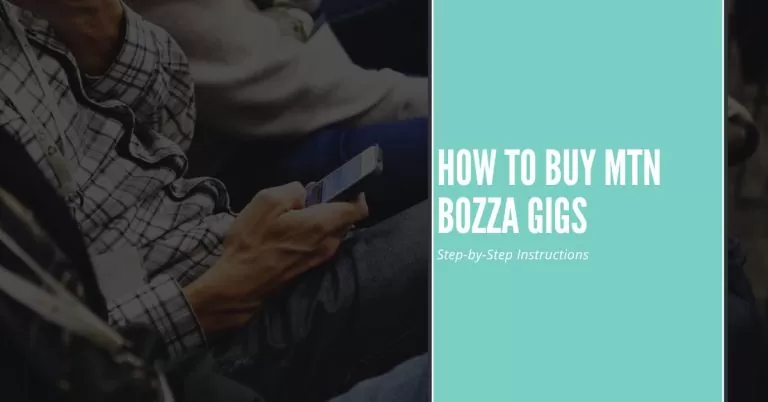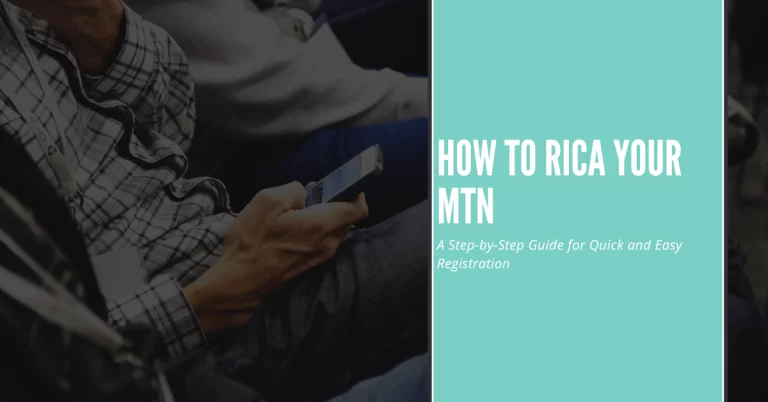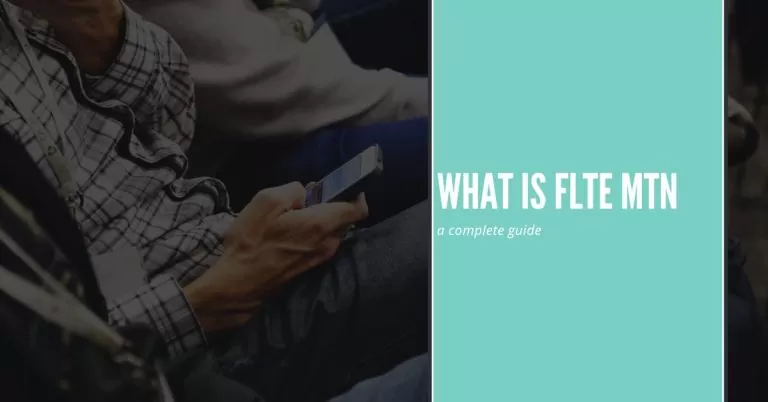How to Share Data on MTN Network | 3 Easiest Methods
Are you tired of running out of data when your loved ones need it the most? Well, I’ve been there too, but let me share a little secret with you: MTN Data Sharing is the ultimate solution to all your data woes. I’ve personally experienced the convenience and cost-effectiveness of sharing data on the MTN network, and it has been a game-changer.
In this comprehensive guide, I’ll walk you through the entire process of sharing data on MTN. We’ll explore the eligibility requirements, activation methods, and step-by-step instructions to set up your data sharing group. I’ll also share some tips and tricks to maximize your data sharing benefits and ensure data security.
Get ready to become the hero of your social circle by effortlessly sharing data with MTN. Let’s dive in and unlock the power of seamless data sharing together!
Sharing data on MTN is incredibly simple and convenient, thanks to their user-friendly methods. Whether you prefer using USSD codes, the MTN mobile app, or online platforms, you’ll find a method that suits your preference and makes data sharing a breeze.
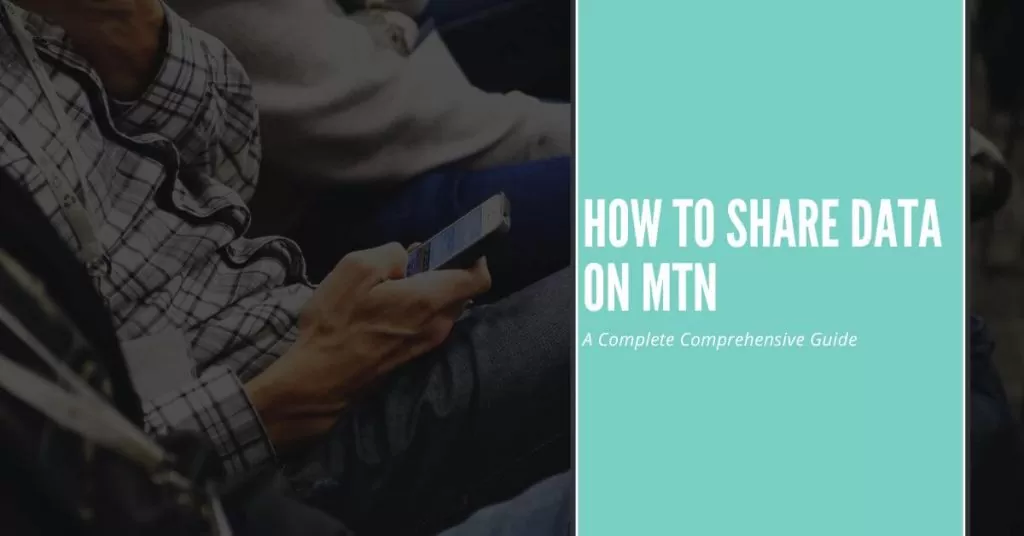
Step-by-Step Instructions for Sharing Data through USSD Codes
Sharing data with others can be a convenient way to help friends or family members stay connected when they need it the most. MTN offers a simple and efficient method to share data through USSD codes. In this article, I will provide step-by-step instructions on how to share data on MTN using USSD codes. By following these easy steps, you can quickly transfer data to your loved ones and ensure they can enjoy uninterrupted internet access. Let’s get started!
Step 1: Open the Dialler: To initiate the data sharing process, open the dialler on your mobile phone. This is the app you typically use to enter phone numbers.
Step 2: Dial the USSD Code: Enter the specific USSD code provided by MTN for data sharing. It usually consists of a combination of numbers and symbols, such as “*321*2#” or “*123#“.
Step 3: Select the Data Sharing Option: Once you’ve entered the USSD code, you will be presented with a menu of options. Look for the option related to data sharing or data transfer.
Step 4: Choose the Amount of Data to Share: After selecting the data sharing option, you will be prompted to enter the amount of data you wish to share. This could be in megabytes (MB) or gigabytes (GB). Consider the needs of the recipient and choose an appropriate amount.
Step 5: Enter the Recipient’s Phone Number: Next, you will need to enter the phone number of the recipient who will receive the shared data. Make sure to input the number correctly, including the country code if necessary.
Step 6: Confirm the Data Sharing: Review the details you have entered, including the amount of data to be shared and the recipient’s phone number. If everything is accurate, confirm the data sharing request.
Step 7: Receive Confirmation: Once the data sharing request is processed, you will receive a confirmation message. This message will typically include the details of the transaction, such as the amount of data shared and any associated charges.
Step 8: Notify the Recipient: It’s important to inform the recipient that you have shared data with them. This way, they can be aware of the additional data available to them and utilize it as needed.
Step 9: Data Sharing Successful: Congratulations! You have successfully shared data with another MTN user using USSD codes. The recipient can now enjoy the shared data and stay connected to the online world.
You May Also Love to See: How To Load Airtime On MTN
Using the MTN Mobile App for Data Sharing
Step 1: Download and Install the MTN Mobile App: First, download the official MTN mobile app from your device’s app store and install it. Ensure that you are downloading the legitimate app provided by MTN.
Step 2: Log In to Your MTN Account: Open the app and log in using your MTN account credentials. If you don’t have an account, you can create one within the app by following the provided instructions.
Step 3: Navigate to the Data Sharing Section: Once logged in, navigate to the data sharing section within the mobile app. Look for options such as “Share Data” or “Data Transfer.”
Step 4: Select the Data Bundle: Choose the data bundle or package you want to share from the available options. Consider the needs of the recipient and select an appropriate amount.
Step 5: Enter the Recipient’s Details: Enter the phone number or MTN account details of the recipient who will receive the shared data. Make sure to input the information accurately.
Step 6: Confirm the Data Sharing: Review the details you have entered, including the amount of data to be shared and the recipient’s information. If everything is correct, confirm the data sharing request.
Step 7: Receive Confirmation: Once the data sharing request is processed, you will receive a confirmation message within the app. This message will contain the details of the transaction and any associated charges.
You May Also Like to Visit: How To Buy Data On MTN
Sharing Data via Online Platforms and Self-Service Portals
Step 1: Visit the MTN Website: Open your web browser and visit the official MTN website. Look for the online self-service portal or the data sharing section.
Step 2: Log In to Your MTN Account: Log in to your MTN account using your credentials. If you don’t have an account, create one by providing the necessary information.
Step 3: Navigate to the Data Sharing Section: Within the self-service portal, find the data sharing section. This may be labelled as “Share Data” or “Data Transfer.”
Step 4: Select the Data Bundle: Choose the data bundle or package you want to share. Select the appropriate amount based on the recipient’s needs.
Step 5: Provide the Recipient’s Details: Enter the recipient’s phone number or MTN account details accurately. Double-check the information to ensure a successful data transfer.
Step 6: Confirm and Complete the Sharing: Review the details of the data sharing request, including the selected data bundle and the recipient’s information. Once confirmed, proceed to complete the sharing process.
Setting Up MTN Data Sharing
Before you dive into sharing data on MTN, it’s essential to set up your data sharing group. I’ll guide you through the steps to create a group, add members, and manage permissions. You’ll have full control over who can access your shared data and how much they can use. I’ll also provide tips on setting data limits for individual members and managing overall group usage. With the right settings in place, you’ll optimize your data sharing experience and avoid any surprises.
Tips and Tricks for Efficient Data Sharing
To make the most of MTN data sharing, I’ll share some insider tips and tricks that I’ve discovered through my own experiences. You’ll learn how to maximize your data sharing benefits, monitor and control data consumption within the group, and explore additional features and perks offered by MTN. These tips will empower you to make the most of your shared data, ensuring everyone in your group enjoys a seamless and cost-effective data sharing experience.
Now that we’ve covered the different methods of sharing data on MTN, let’s dive into each one in detail. I’ll provide clear instructions, real-life examples, and practical tips to make your data sharing journey smooth and enjoyable. Get ready to unlock the full potential of data sharing on MTN!
You May Also Love to Visit: How To Transfer Airtime On MTN
Frequently Asked Questions (FAQs)
Unfortunately, MTN data sharing is only available for MTN subscribers. However, you can still help your non-MTN friends by using other methods like Wi-Fi tethering or mobile hotspot to share your internet connection.
Will sharing data affect my own data balance?
No, sharing data with others will not deduct from your own data balance. The data you share is separate from your personal data allocation. So, you can share generously without worrying about depleting your own data.
Can I set limits on how much data others can use in my data sharing group?
Absolutely! MTN data sharing allows you to set individual data limits for each member in your group. This ensures that everyone gets a fair share and prevents one person from consuming excessive data.
What happens if someone in my data sharing group exceeds their data limit?
When a member exceeds their data limit, their data access will be paused until the next billing cycle or until you decide to allocate additional data to them. This helps control usage and avoids unexpected charges.
Can I remove someone from my data sharing group?
Yes, you have full control over your data sharing group. If you wish to remove someone, simply access the settings or contact MTN customer support for assistance. This allows you to manage your group and ensure efficient data sharing.
Conclusion
Sharing data on MTN has never been easier. By following the step-by-step instructions and utilizing the various methods available, you can effortlessly share data with your loved ones and enjoy a seamless data sharing experience.
Imagine the joy of being the hero who saves the day when a friend or family member runs out of data. With MTN, you have the power to keep everyone connected and ensure that no one misses out on important moments or information.
Remember, whether you choose to share data through USSD codes, the MTN mobile app, or online platforms, MTN provides user-friendly options that cater to your preferences. You can easily set up your data sharing group, manage permissions, and monitor usage to optimize your data sharing benefits.
So go ahead, dive into the world of MTN data sharing and become the ultimate data-sharing maestro. Share data effortlessly, save costs, and create stronger connections with your loved ones. Embrace the power of seamless data sharing on MTN today!