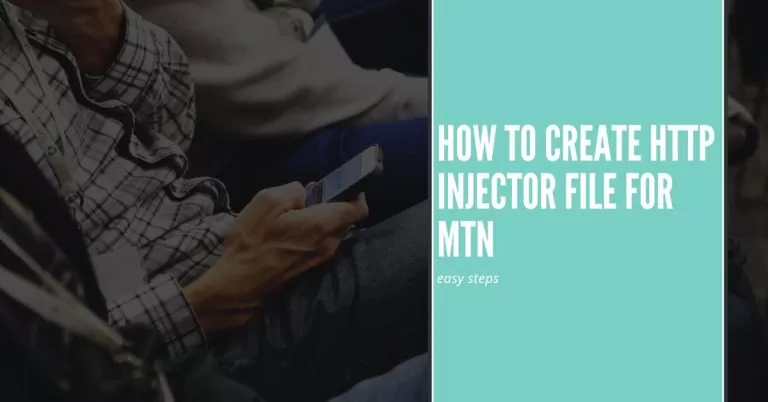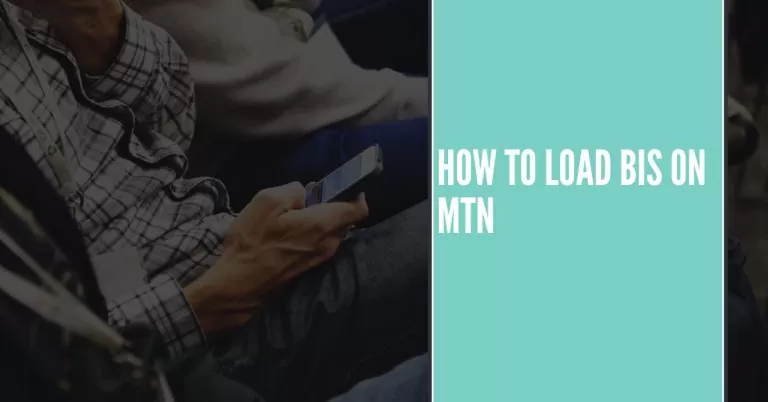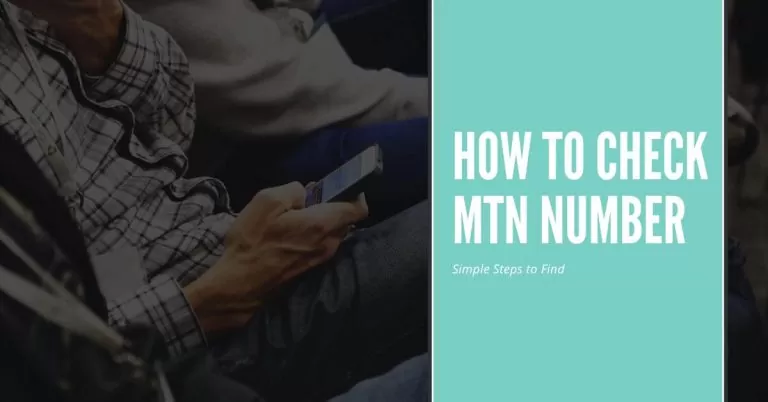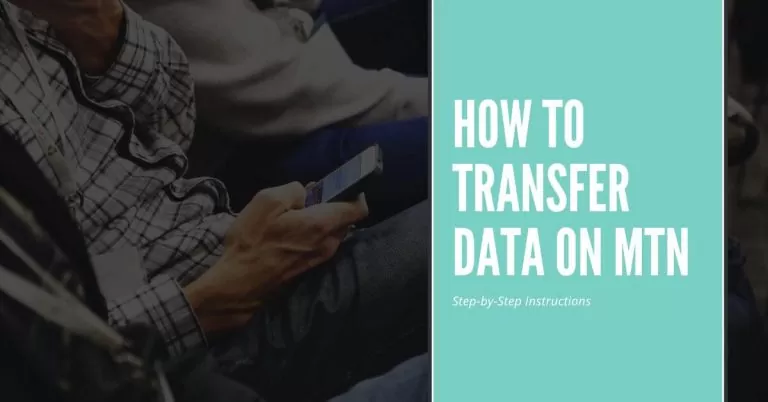How to Check MTN Data Balance on Router | A Step-by-Step Guide for Easy Monitoring
Are you tired of unexpectedly running out of data on your MTN router? Don’t worry—I’ve got you covered! In this guide, I’ll show you how to effortlessly check your MTN data balance on your router, ensuring that you stay on top of your internet usage. As someone who has experienced the frustration of suddenly losing connection due to depleted data, I understand the importance of monitoring your data balance. Picture this: you’re in the middle of an important video conference, and your internet abruptly cuts off. Frustrating, right? But fear not, because with the simple steps I’ll share, you’ll never have to face that situation again. So, grab your router and let’s dive in to discover how you can easily check your MTN data balance and keep your internet connection uninterrupted.
How to Check MTN Data Balance on Router
In today’s connected world, staying aware of your data usage is crucial to ensure uninterrupted internet access. If you’re an MTN subscriber using a router to access the internet, checking your data balance becomes even more important. In this guide, we’ll explore a convenient method to check your MTN data balance on your router using USSD codes.
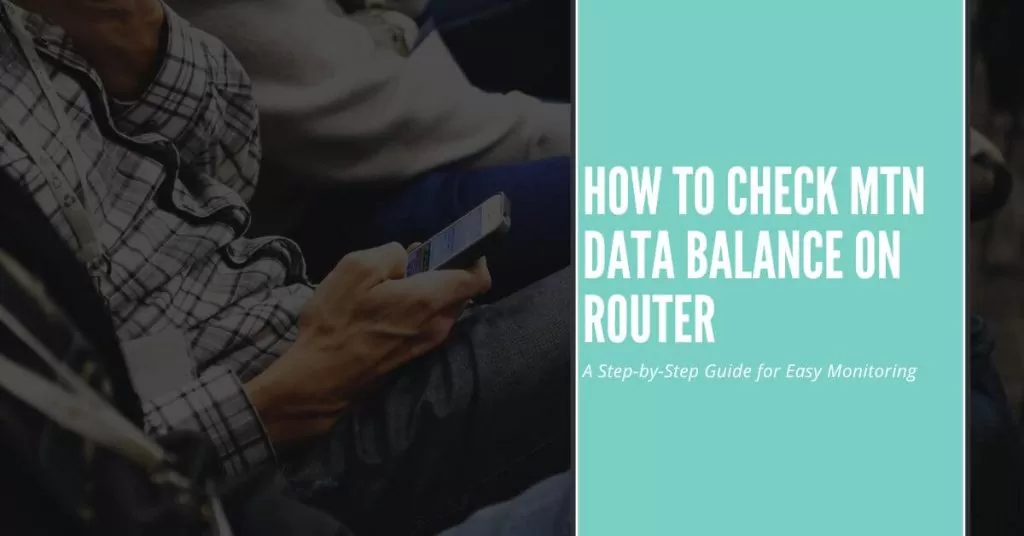
Method 1: Using USSD Code
To check your MTN data balance on your router using a USSD code, follow these simple steps:
- Step 1: Open the dialer or phone app on your device connected to the router.
- Step 2: Dial the *124# USSD code provided by MTN for data balance checking.
- Step 3: Press the call button and wait for the response.
- Step 4: You’ll receive a message displaying your remaining data balance on the router.
By following these steps, you can easily keep track of your MTN data balance and plan your internet usage accordingly.
3. Common troubleshooting tips for USSD code method
While checking your MTN data balance using USSD codes is generally straightforward, you may encounter occasional issues. Here are some common troubleshooting tips to resolve any problems you may face:
- Ensure that your device is connected to the router and has a stable internet connection.
- Double-check the USSD code you entered to ensure accuracy.
- If you encounter any errors or receive an invalid response, restart your device and try again.
- In case the issue persists, reach out to MTN customer support for further assistance.
By following these guidelines, you can effectively check your MTN data balance on your router using USSD codes and stay in control of your internet usage.
Method 2: Using Online Portal
As technology advances, network providers offer convenient online portals for customers to manage their accounts and access various services. Checking your MTN data balance on your router through the online portal provides another user-friendly option.
To utilize this method, follow these steps:
- Create an account: Visit the MTN website and sign up for an account. Provide the necessary information, such as your MTN number and router details.
- Log in to the portal: After creating your account, log in using your credentials.
- Navigate to data balance: Once logged in, locate the section that displays your account details or data balance. This may vary depending on the layout of the portal.
- Check your data balance: Within the data balance section, you should see the remaining data balance on your router.
Using the online portal allows you to conveniently monitor your MTN data balance from any device with internet access. It offers a visual representation of your data usage and may provide additional features like usage history and data usage notifications.
Method 3: Using Mobile App
With the prevalence of smartphones, mobile apps have become a popular means of managing various services. MTN also offers a mobile app that enables you to check your data balance on your router with ease.
To check your data balance using the MTN mobile app, follow these steps:
- Download and install the app: Visit your device’s app store and search for the official MTN app. Download and install it on your smartphone.
- Launch the app: Open the MTN app and log in using your account credentials. If you don’t have an account, create one by providing the required details.
- Navigate to data balance: Once logged in, find the section dedicated to data balance or account information.
- View your data balance: Within the data balance section, you’ll find your remaining data balance on the router.
The mobile app offers a convenient and on-the-go solution for checking your MTN data balance. It provides a user-friendly interface, personalized features, and may include additional services like data plan customization and purchase options.
Additional Tips and Considerations
Here are some additional tips and considerations to keep in mind while checking your MTN data balance on your router:
- Ensure that your router is powered on and connected to the network before attempting to check your data balance.
- Keep track of your data usage patterns and adjust your internet activities accordingly to avoid unexpected data depletion.
- If you encounter any difficulties while using the online portal or mobile app, refer to the FAQs or contact MTN customer support for assistance.
- Regularly monitor your data balance to stay informed about your usage and avoid any potential data overages.
FAQs
Why is my MTN data balance on the router not showing accurately?
The data balance on your router may not show accurately due to various factors. Sometimes, there can be a delay in updating the balance on the router’s display. Additionally, if there are connectivity issues between your router and the MTN network, it may affect the real-time data balance display. To ensure accuracy, try checking your data balance using alternative methods such as the USSD code or online portal.
Can I check the data balance on my MTN router using a mobile app?
Yes, you can check your MTN data balance on the router using the MTN mobile app. Simply download the app, log in to your account, and navigate to the data balance section. The mobile app provides a convenient way to monitor your data usage and manage your account on the go.
What should I do if I can’t access the online portal to check my data balance on the router?
If you’re unable to access the online portal, ensure that you have a stable internet connection. Clear your browser cache and cookies, and try again. If the issue persists, contact MTN customer support for assistance. They can guide you through the troubleshooting steps or provide alternative methods to check your data balance.
How frequently should I check my MTN data balance on the router?
It is recommended to check your data balance regularly to stay informed about your usage. Monitoring your data balance helps you avoid unexpected data depletion and enables you to manage your internet usage effectively. Checking your balance once a day or every few days is a good practice, especially if you have a limited data plan.
Can I check the data balance on my MTN router while I’m not connected to the router’s network?
No, you need to be connected to the MTN router’s network to check the data balance. The data balance information is specific to the router’s connection and can only be accessed when you are connected to the network. If you are not connected to the router, the data balance will not be available. Ensure you are connected to the router’s network before checking your data balance.
Conclusion
In conclusion, checking your MTN data balance on a router is a simple yet essential task to ensure you stay in control of your internet usage. By using methods like the USSD code, online portal, or mobile app, you can easily monitor your data balance and avoid unexpected data depletion. Remember, staying aware of your data usage allows you to make informed decisions and adjust your internet habits accordingly. Whether you’re streaming movies, browsing the web, or working from home, keeping track of your data balance on the router ensures a smooth and uninterrupted online experience. Stay connected, stay informed, and enjoy the benefits of managing your MTN data balance effectively.