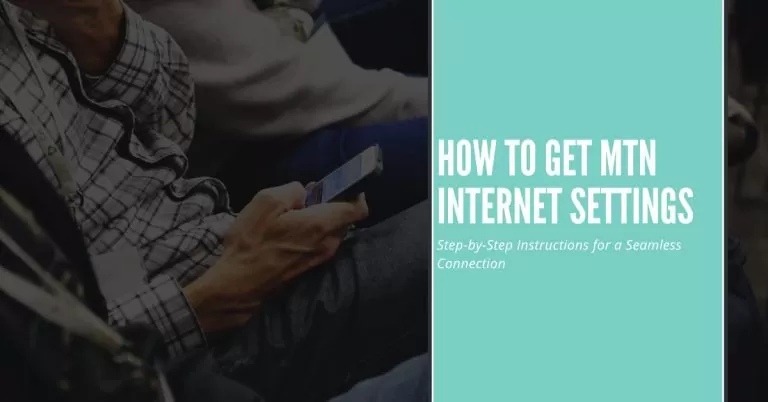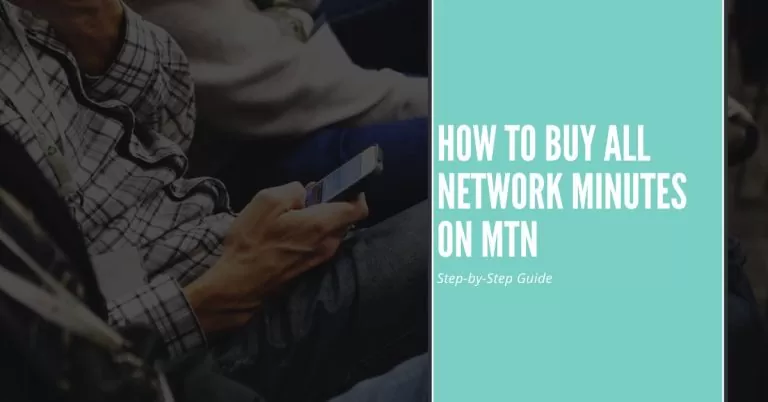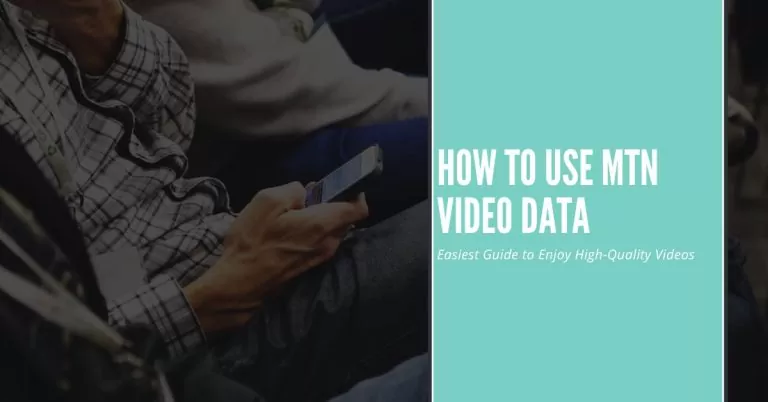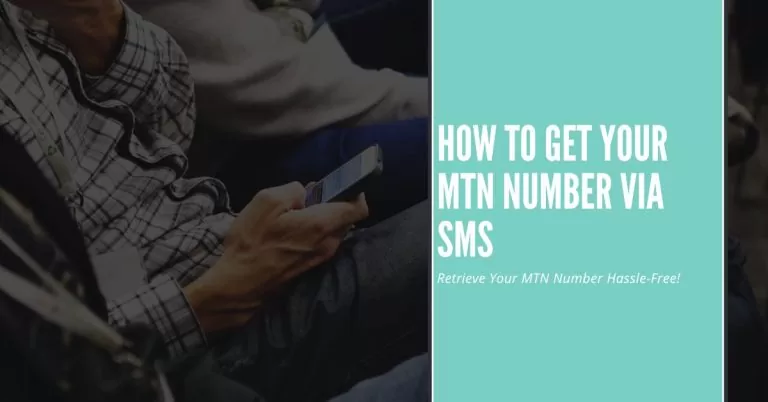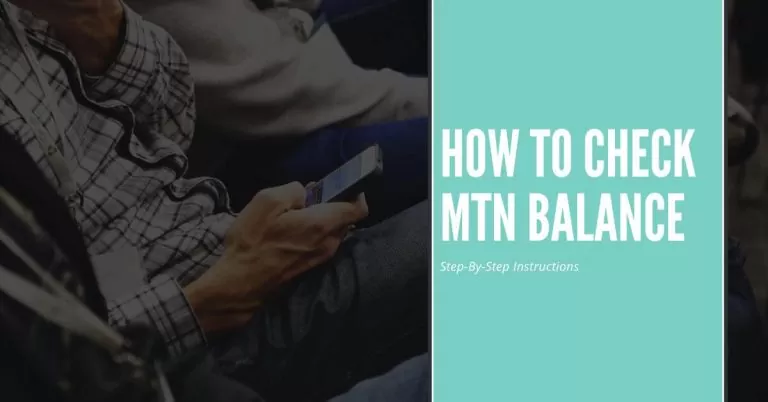How to Cancel Call Forwarding on MTN | A Step By Step Guide
Are you tired of your calls being redirected to voicemail or another number? I’ve been there too, struggling to regain control of my incoming calls. That’s why I’m excited to share my personal experience and guide you on how to cancel call divert on MTN effortlessly. Whether you mistakenly activated call forwarding or simply want to manage your call settings, this step-by-step guide will help you regain control in no time. Picture this: you’re in an important meeting, waiting for an important call, and suddenly, it goes straight to voicemail. Frustrating, right? Well, by the end of this guide, you’ll have the power to cancel call divert on MTN and never miss an important call again. Let’s get started!
How to Cancel Call Forwarding On MTN
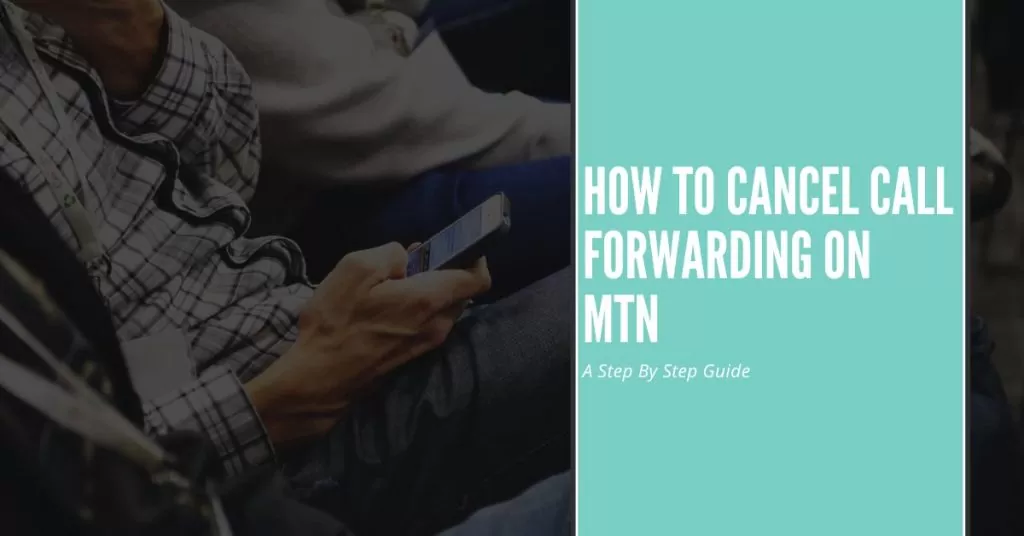
Cancelling Call Divert Using the MTN USSD Code
If you prefer a quick and easy method to cancel call divert, using the MTN USSD code is the way to go. Follow these steps:
- Dial the correct code to access the call divert settings: On your mobile phone, open the dialer and enter this shortcode: ##002#.
- Navigate the menu to locate call divert options: Once you’ve entered the USSD code, a menu will appear on your screen. Look for the option related to call divert or call forwarding.
- Select the appropriate option to cancel call divert: Within the call divert menu, you’ll find the option to cancel or disable call forwarding. Select this option to proceed.
- Verify the cancellation and confirm the changes: After selecting the cancel option, you’ll be prompted to confirm the cancellation. Follow the on-screen instructions to complete the process. Once confirmed, call divert will be disabled on your MTN line.
You May Also Like to See: How To Activate Call Forwarding On MTN
Portal or Mobile App
If you prefer a more convenient method that allows you to manage your MTN services online, you can cancel call divert through the MTN self-care portal or mobile app. Here’s how:
- Access the self-care portal or mobile app: Open your preferred web browser and visit the MTN self-care portal or launch the MTN mobile app on your smartphone.
- Log in with your MTN account details: Provide your MTN account credentials, such as your phone number and password, to log in to the self-care portal or mobile app.
- Locate the call divert settings within the portal/app: Once you’re logged in, navigate through the options or settings menu to find the section related to call divert or call forwarding.
- Disable call forwarding and save the changes: Within the call divert settings, you should find an option to disable call forwarding. Select this option and save the changes to cancel call divert on your MTN line.
Contacting MTN Customer Service for Assistance
If you encounter any difficulties while trying to cancel call divert using the above methods, reaching out to MTN customer service is a reliable way to get assistance. Follow these steps:
- Obtain the MTN customer service helpline number: Visit the official MTN website or check your MTN service documentation to find the helpline number. It is usually toll-free.
- Dial the helpline and follow the instructions: Dial the customer service helpline number and listen carefully to the automated instructions. You may need to press specific numbers or follow prompts to connect with a customer service representative.
- Request assistance in canceling call divert: Once connected with a representative, explain that you want to cancel call divert on your MTN line. Provide any necessary information they may ask for verification purposes.
- Verify the cancellation and confirm the changes: After explaining your request, the customer service representative will process the cancellation on their end. They may provide you with confirmation details or ask you to verify the changes on your device. Follow their instructions accordingly to complete the cancellation process.
Troubleshooting Common Issues
Even though canceling call divert on MTN is usually a straightforward process, you may encounter some common issues along the way. Here are some troubleshooting steps to help you overcome these challenges:
Issue 1: Unable to Access Call Divert Settings
If you’re having trouble accessing the call divert settings, follow these steps:
- Ensure you are using the correct USSD code or accessing the right portal/app: Double-check that you have entered the correct USSD code or are using the official MTN self-care portal or mobile app.
- Check your network connection and retry: Poor network connectivity can hinder your access to call divert settings. Move to an area with better signal reception or connect to a stable Wi-Fi network.
- Contact MTN customer service for further assistance: If you’ve tried the above steps and still cannot access the call divert settings, reach out to MTN customer service for additional guidance.
Issue 2: Error Messages or Failed Cancellation
- If you receive error messages or the cancellation process fails, follow these steps:
- Double-check the entered code or selected option: Ensure that you have correctly entered the USSD code or selected the appropriate cancellation option within the self-care portal or mobile app.
- Ensure you have sufficient account balance or credit: Some call divert services may require a minimum account balance or credit. Confirm that you have enough balance or credit to complete the cancellation process.
- Contact MTN customer service for technical support: If you continue to experience issues, contact MTN customer service and explain the error messages or difficulties you’re encountering. They will provide you with technical support to resolve the problem.
FAQs: How to Cancel Call Divert on MTN
I tried dialing the USSD code to cancel call divert, but it’s not working. What should I do?
If the USSD code isn’t working, make sure you’re entering the correct code for call divert cancellation. Additionally, check your network connectivity and try again. If the problem persists, reach out to MTN customer service for further assistance.
Can I cancel call divert on MTN using the self-care portal if I don’t have the mobile app?
Absolutely! If you don’t have the mobile app, you can access the MTN self-care portal through a web browser on your smartphone or computer. Simply visit the official MTN website and log in with your account details to access the call divert settings.
What should I do if I accidentally disabled call divert but now want to reactivate it?
Don’t worry, it happens! To reactivate call divert on MTN, follow the same steps you used to cancel it. Use the USSD code, access the self-care portal, or contact MTN customer service and select the option to enable call forwarding. Confirm the changes, and you’ll have call divert back up and running.
Will canceling call divert affect my voicemail settings on MTN?
No, canceling call divert will not impact your voicemail settings. Voicemail is a separate feature that can be managed independently. Even after canceling call divert, incoming calls that aren’t answered will still be directed to your voicemail if it’s active on your line.
Can I set up call forwarding to multiple numbers on MTN?
Unfortunately, MTN currently supports call forwarding to a single number at a time. However, you can change the forwarded number whenever you want by following the cancellation process and entering a new forwarding number. This way, you can redirect calls to different numbers based on your needs.
Conclusion
Congratulations! You’ve now learned how to cancel call divert on MTN and regain control over your incoming calls. By following the step-by-step guide, troubleshooting common issues, and exploring additional tips, you have empowered yourself to manage your call forwarding settings effectively.
No more missed important calls or frustration when your calls are redirected unexpectedly. Whether you choose to cancel call divert using the MTN USSD code, through the self-care portal or mobile app, or by contacting MTN customer service, you have the flexibility to tailor your call forwarding preferences to your specific needs.
Remember to consider enabling and disabling call divert selectively, exploring advanced customization options, and understanding the associated costs. These strategies will ensure that you optimize your call management experience.
Enjoy the freedom to stay connected without the inconvenience of call divert. Take charge of your communication and make every call count!