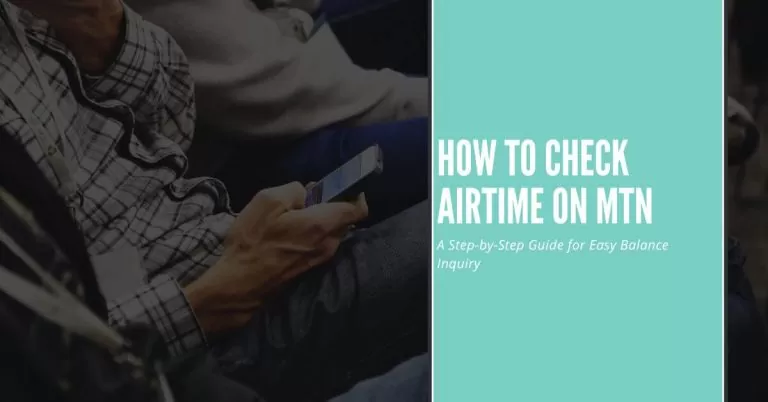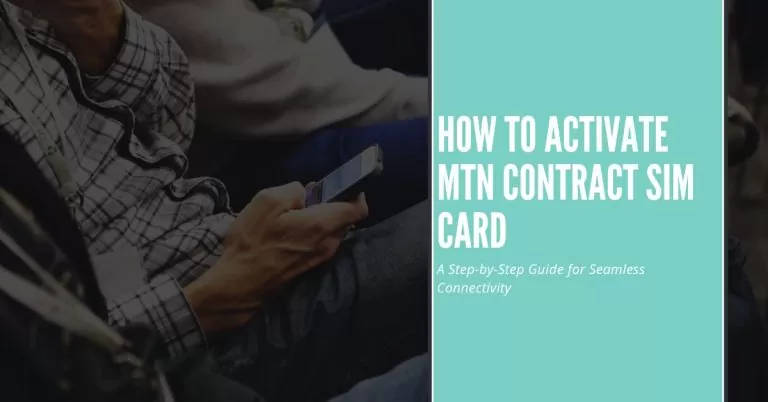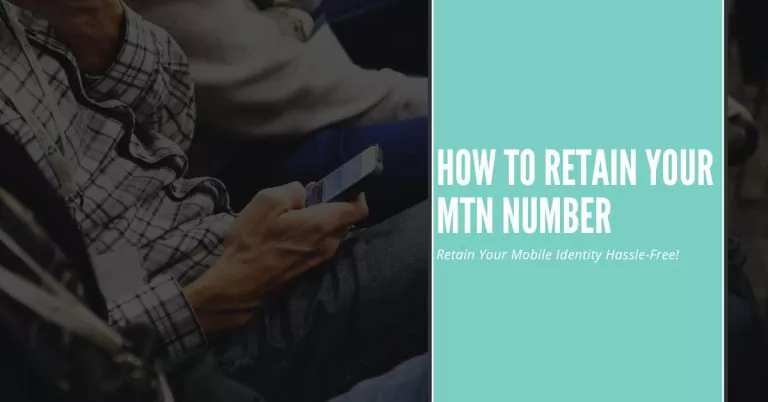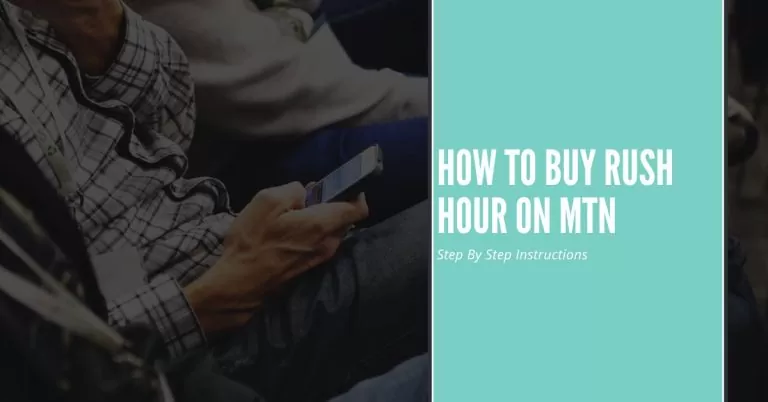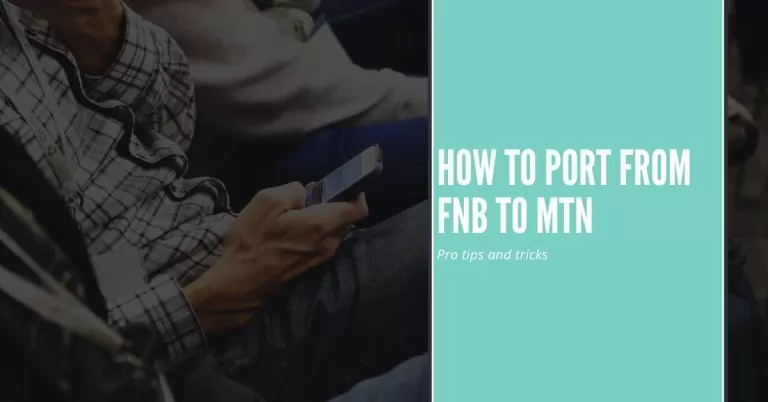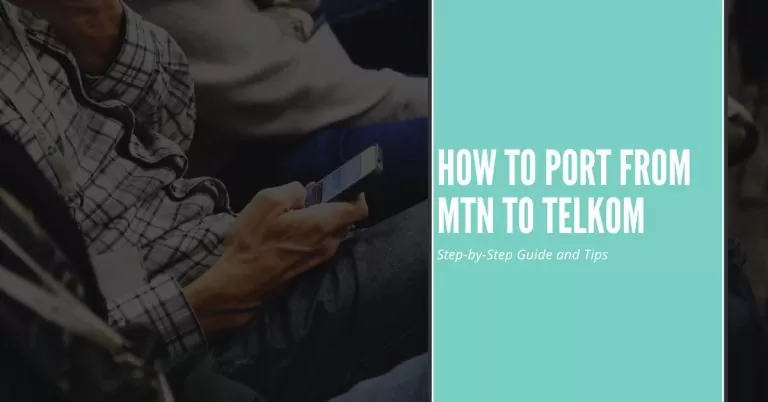How To Get MTN Internet Settings | Step-by-Step Instructions for a Seamless Connection
Are you struggling to get your MTN internet up and running? Well, you’re in the right place. In today’s hyper-connected world, having the correct internet settings is essential for a smooth online experience. Trust me, I’ve been there too. But fret not, because I’ve got you covered with this comprehensive guide on how to get MTN internet settings. Whether you’re using an Android, iOS, or Windows device, I’ll walk you through the process step by step, making it super easy to follow along. So, let’s dive in and ensure you have a seamless connection that keeps you browsing without a hitch!
Alright, before we jump into the nitty-gritty of configuring your MTN internet settings, let’s start by gathering some key information. Believe me, this step is crucial to ensure a smooth setup process. Think of it as laying the groundwork for a strong and stable internet connection.
How To Get MTN Internet Settings
In this section, I’ll guide you on the different aspects you need to consider and provide you with handy tips to make the process a breeze. So, let’s get started on gathering all the necessary information to get your MTN internet up and running smoothly.
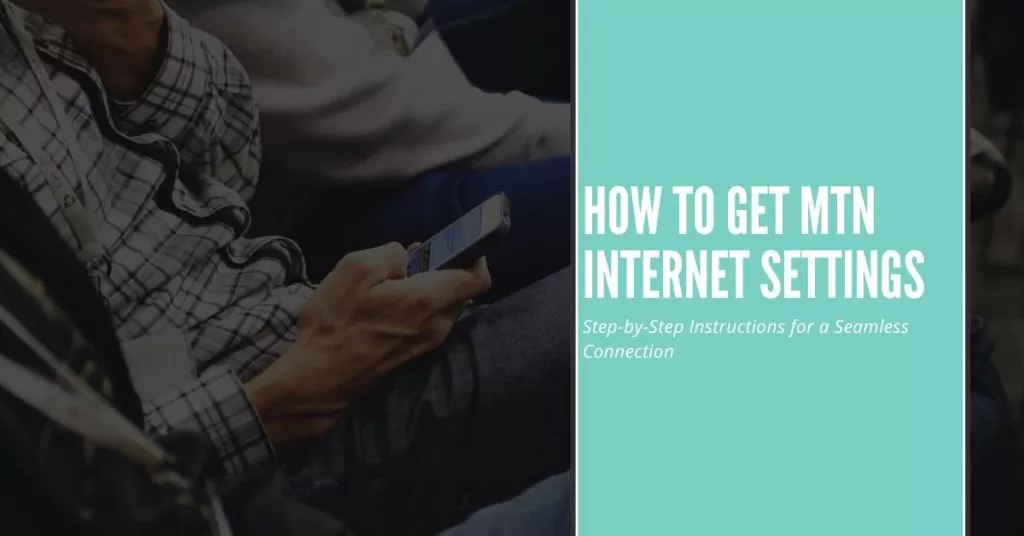
Checking Device Compatibility with MTN Network
Ensuring your device is compatible with MTN’s network
- Different network providers may have specific network bands or technologies that they operate on. Check if your device supports the network bands used by MTN.
- Consult your device’s user manual, specifications, or visit the manufacturer’s website to verify its compatibility with MTN’s network.
Verifying the device’s network compatibility through specifications or MTN’s website
- Look for the supported network bands or technologies listed in your device’s specifications.
- Visit MTN’s official website and navigate to the device compatibility section. They may provide a tool or information to check if your device is compatible.
Exploring alternatives if your device is not compatible
- If your device is not compatible with MTN’s network, you may consider options such as:
- Using a different device that supports MTN’s network bands.
- Contacting MTN customer care for assistance and alternative solutions.
You May Also Love to Visit: How To Check My MTN Number
Locating MTN Internet Settings
- Visiting the official MTN website for internet settings
- Open your web browser and go to the official MTN website.
- Look for the support or settings section on the website. It is usually located in the main menu or footer.
- Navigating to the support or settings section on the website
- Explore the website and find the section dedicated to support or settings.
- This section may provide various resources, including FAQs, tutorials, and guides related to configuring MTN internet settings.
- Identifying the specific page or section that provides internet settings
- Once you’re in the support or settings section, search for a page or subsection specifically related to internet settings.
- Look for keywords such as “APN settings” or “internet configurations.”
Alternative Methods to Obtain the Settings
Contacting MTN Customer Care
- Dialing the customer care number and speaking with a representative
- Find the customer care number for MTN. It is usually available on their website or in your SIM card packaging.
- Dial the number and follow the prompts to connect with a customer care representative.
- Providing necessary details and requesting internet settings assistance
- When connected to a representative, explain that you need assistance with obtaining MTN internet settings.
- Provide any necessary details they may ask for, such as your phone model, SIM card number, or account information.
Requesting settings via SMS
- Sending a specific keyword or code to a designated number
- Check MTN’s website or contact customer care to find the specific keyword or code for requesting internet settings via SMS.
- Open the messaging app on your device and compose a new message.
- Receiving internet settings directly on your device via SMS
- In the message body, type the provided keyword or code.
- Send the message to the designated number, and wait for a reply from MTN.
- MTN will send you a configuration message containing the necessary internet settings. Save or install these settings when prompted.
FAQs
I followed the instructions to get MTN internet settings, but I still can’t connect to the internet. What could be the problem?
Don’t worry, this happens sometimes. One possible issue could be incorrect APN settings. Double-check that you entered the APN correctly. Another common problem is signal strength. Ensure you have a strong signal and try restarting your device. If the problem persists, reach out to MTN customer care for further assistance.
I received the MTN internet settings via SMS, but I don’t know how to install them. Help!
Installing the settings is a breeze. When you receive the configuration message, it usually prompts you to save or install the settings. Simply follow the on-screen instructions and confirm the installation. If you’re unsure, consult your device’s user manual or contact customer care for step-by-step guidance.
Can I manually input the MTN internet settings on my iPhone?
Absolutely! On your iPhone, go to Settings, then Cellular (or Mobile Data), and finally, Cellular Data Network. Here, you can enter the MTN internet settings manually. Make sure to save the changes and restart your device for the new settings to take effect.
Conclusion
And there you have it! We’ve reached the end of our ultimate guide on how to get MTN internet settings. By now, you should have gathered all the necessary information and resources to configure your MTN internet with ease. Remember, it’s all about setting a strong foundation for a seamless online experience. Whether you checked your device compatibility, visited the official MTN website, contacted customer care, or requested settings via SMS, you’ve taken the important steps towards unlocking uninterrupted browsing. Now, go ahead and apply those settings, ensuring the correct APN and any additional configurations mentioned by MTN. Get ready to enjoy a smooth and reliable internet connection that keeps you connected whenever you need it. Happy browsing!